Starting with 20.04, Ubuntu decided to update the live server installer to implement the autoinstall specification to be able to fully automate the install process using only Subiquity. Subiquity is the new server installer (aka “ubiquity for servers”) and aims to replace the previous classic system based on debian-installer.
This article illustrates how to generate an Ubuntu Server 20.04 image template using Packer and only Subiquity on Proxmox.
Introduction
Subiquity is only available in the live version of the image file (for instance ubuntu-20.04.4-live-server-amd64.iso). The previous system based on debian-installer (preseed files) has been discontinued and won’t work anymore.
ubuntu-legacy-server on the official Ubuntu images repository.Subiquity
This new live system is based on cloud-init and uses a YAML file to fully automate the installation process. It differs on several points from the previous system.
- The syntax is much easier to understand (YAML vs debconf-set-selections format).
- It’s possible to have hybrid situations where some sections can be interactive and others answered automatically from the configuration.
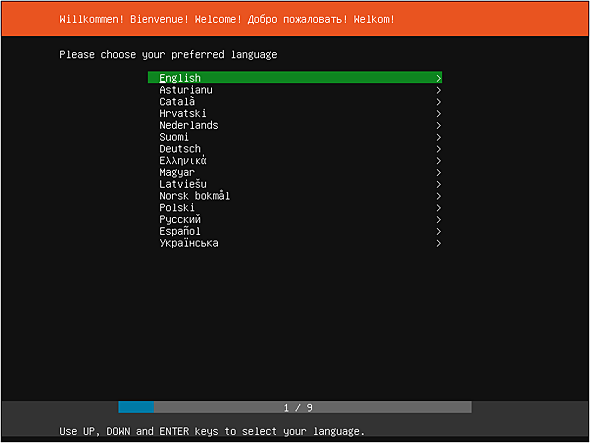
Proxmox
Packer requires a user account to perform actions on the Proxmox API. The following commands will create a new user account packer@pve with restricted permissions.
$ pveum useradd packer@pve
$ pveum passwd packer@pve
Enter new password: ****************
Retype new password: ****************
$ pveum roleadd Packer -privs "VM.Config.Disk VM.Config.CPU VM.Config.Memory Datastore.AllocateSpace Sys.Modify VM.Config.Options VM.Allocate VM.Audit VM.Console VM.Config.CDROM VM.Config.Network VM.PowerMgmt VM.Config.HWType VM.Monitor"
$ pveum aclmod / -user packer@pve -role Packer
pveum is available through an SSH connection or from the web shell accessible under the node parameters on the UI.Download the Ubuntu Server 20.04 ISO from the images repository. At the time of writing, the latest version available was ubuntu-20.04.4-live-server-amd64.iso. Put the ISO inside the local storage under the ISO image category.

Packer
Builder configuration
Packer will execute a workflow to create a new template that can be used later on to bootstrap new VMs quickly with a pre-based configuration already applied.
Technically, Packer will start a VM in Proxmox, launch the installer from the boot command with a reference to the config file and convert the VM into a template at the end when the setup has been fully completed.
{
"builders": [{
"type": "proxmox",
"proxmox_url": "https://proxmox.madalynn.xyz/api2/json",
"username": "{{ user `proxmox_username` }}",
"password": "{{ user `proxmox_password` }}",
"node": "proxmox",
"network_adapters": [{
"bridge": "vmbr0"
}],
"disks": [{
"type": "scsi",
"disk_size": "20G",
"storage_pool": "local-lvm",
"storage_pool_type": "lvm"
}],
"iso_file": "local:iso/ubuntu-20.04.4-live-server-amd64.iso",
"unmount_iso": true,
"boot_wait": "5s",
"memory": 1024,
"template_name": "ubuntu-20.04",
"http_directory": "http",
"boot_command": [
"<esc><wait><esc><wait><f6><wait><esc><wait>",
"<bs><bs><bs><bs><bs>",
"autoinstall ds=nocloud-net;s=http://{{ .HTTPIP }}:{{ .HTTPPort }}/ ",
"--- <enter>"
],
"ssh_username": "madalynn",
"ssh_password": "madalynn",
"ssh_timeout": "20m"
}]
}
The majority of the parameters are pretty straightforward to understand. The ssh_timeout will give time to the installer to download the latest security updates during the setup.
Launch Packer with the following command.
$ packer build -var-file=secrets.json ubuntu.json
The var-file parameter gives the flexibility to extract secrets (like credentials) and dynamic parameters to use the workflow to build several Ubuntu images. The minimum required should include Proxmox credentials from the user created previously.
{
"proxmox_username": "packer@pve",
"proxmox_password": "fQk9f5Wd22aBgv"
}
Packer will start a HTTP server from the content of the http directory (with the http_directory parameter). This will allow Subiquity to fetch the cloud-init files remotely.
The live installer Subiquity uses more memory than debian-installer. The default value from Packer (512M) is not enough and will lead to weird kernel panic. Use 1G as a minimum.
---[ end Kernel panic - not syncing: No working init found. Try passing init= option to kernel. See Linux Documentation/admin-guide/init.rst for guidance. ]---
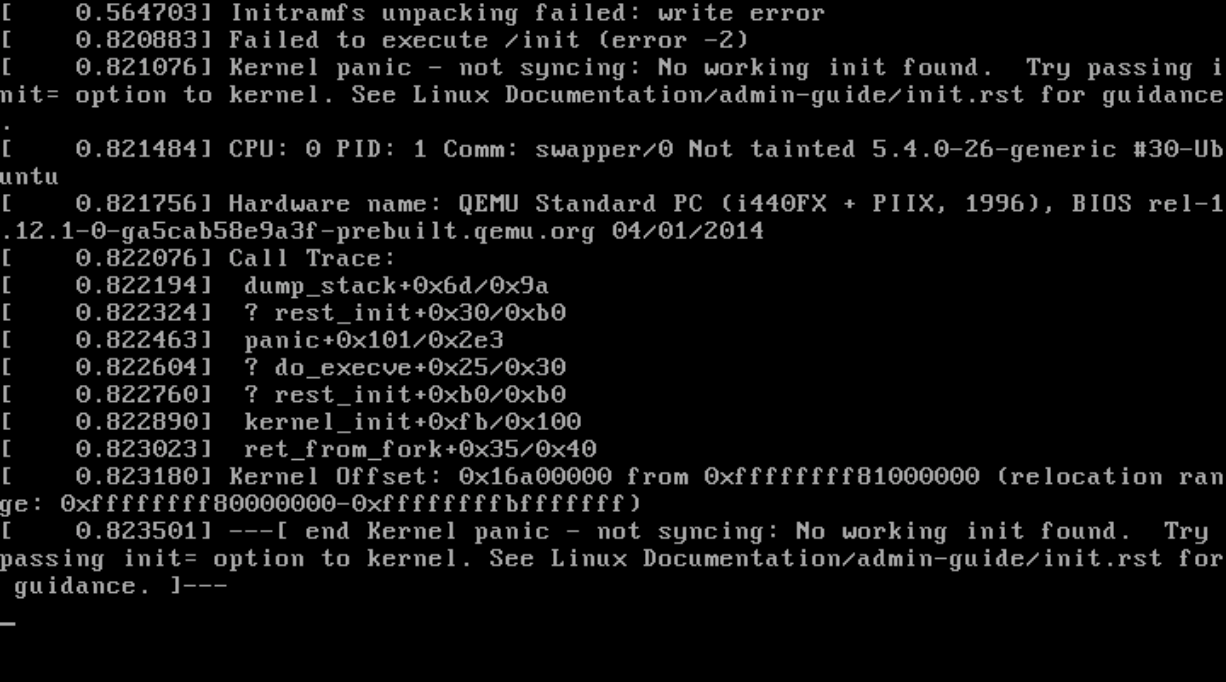
The boot command tells cloud-init to start and uses the nocloud-net data source to be able to load the user-data and meta-data files from a remote HTTP endpoint. The additional autoinstall parameter will force Subiquity to perform destructive actions without asking confirmation from the user.
{
...
"boot_command": [
"<esc><wait><esc><wait><f6><wait><esc><wait>",
"<bs><bs><bs><bs><bs>",
"autoinstall ds=nocloud-net;s=http://{{ .HTTPIP }}:{{ .HTTPPort }}/ ",
"--- <enter>"
],
...
}
Provisioner configuration
Cloud-init will take care of everything else. However, Packer will assume the provisioning is complete as soon as it is able to connect to the virtual machine via SSH. But at this time, the setup process won’t be fully done. Packer should be told to wait until cloud-init is fully done.
Technically speaking, the easiest solution is to wait until the /var/lib/cloud/instance/boot-finished file is present. Creating this file is the last thing cloud-init does. A bash script with a simple while will do the trick.
{
"provisioners": [{
"type": "shell",
"inline": [
"while [ ! -f /var/lib/cloud/instance/boot-finished ]; do echo 'Waiting for cloud-init...'; sleep 1; done"
]
}
Provisioners will be executed directly on the VM once the SSH connection is available. Packer supports a lot of provisioners. For instance, it’s possible in this step to launch an Ansible playbook or to configure the Chef client.
Cloud-init
As Subitiquy uses cloud-init, the configuration should be present in two files, user-data and meta-data. user-data is the main config file that Subitiquity and cloud-init will use for the provisioning. meta-data is an addition file that can host some additional metadata in the EC2 metadata service format.
meta-data file can be empty (and will be for Proxmox) but must be present, otherwise cloud-init will not start correctly.http
├── meta-data
└── user-data
Cloud-init supports multiple formats for config files. YAML is the easiest to understand and will be used for the following snippets. Subiquity adds a new module autoinstall which hosts all the configuration necessary for the installation.
#cloud-config
autoinstall:
...
autoinstall key. The rest will be ignored.The official documentation lists all available parameters that can be configured. The scope is reduced compared to what was possible with debian-installer but Subiquity gives the ability to use all other cloud-init modules to compensate.
All “native” cloud-init modules must be under the user-data key. For instance, to use the write_files cloud-init module, the following configuration can be used.
#cloud-config
autoinstall:
...
user-data:
write_files:
- path: /etc/crontab
content: 15 * * * * root ship_logs
append: true
...
Autoinstall configuration
Autoinstall is responsible for answering all questions asked during setup (keyboard layout, additional packages, …). The scope is limited and additional workflows should be managed with cloud-init modules (see above).
#cloud-config
autoinstall:
version: 1
locale: en_US
keyboard:
layout: fr
ssh:
install-server: true
allow-pw: true
packages:
- qemu-guest-agent
The qemu-guest-agent package is needed for Packer to detect the IP address of the VM to perform the SSH connection. This will also enable Proxmox to display VM resources directly in the user interface.
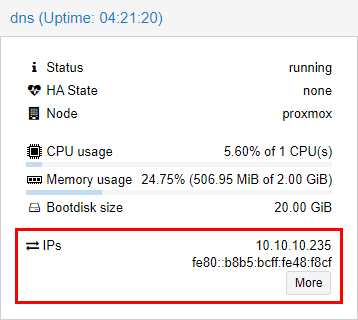
The VM will be configured in English with a French keyboard. The mapping keys correspond to settings in /etc/default/keyboard. See its manual page for more details.
The SSH server is needed for remote connections from Packer. By default, it will try to connect using only a username and a password. This requires enabling the allow-pw parameter.
allow-pw, the SSH server will only accept connections using certificates. Packer must be configured to do so by using the ssh_keypair_name section.Identity
In addition to the previous parameters, Subiquity is also able to create a user account during the provisioning with the identity section.
#cloud-config
autoinstall:
identity:
hostname: ubuntu
username: madalynn
password: $6$xyz$1D0kz5pThgRWqxWw6JaZy.6FdkUCSRndc/PMtDr7hMK5mSw7ysChRdlbhkX83PBbNBpqXqef3sBkqGw3Rahs..
This section is also responsible for setting the hostname. As this VM only serves as the basis for the template, this has no importance and should be set during the final provisioning.
The previous block will create an user madalynn with madalynn as a password.
It’s possible to generate a unix encrypted password with the following command.
$ openssl passwd -6 -salt xyz madalynn
To have more flexibility over how the account is created, it’s possible to use the cloud-init module users instead.
#cloud-config
autoinstall:
...
user-data:
users:
- name: madalynn
passwd: $6$xyz$1D0kz5pThgRWqxWw6JaZy.6FdkUCSRndc/PMtDr7hMK5mSw7ysChRdlbhkX83PBbNBpqXqef3sBkqGw3Rahs..
groups: [adm, cdrom, dip, plugdev, lxd, sudo]
lock-passwd: false
sudo: ALL=(ALL) NOPASSWD:ALL
shell: /bin/bash
ssh_authorized_keys:
- ssh-ed25519 AAAAC3NzaC1lZDI1NTE5AAAAIJEXrziuUOCpWPvwOsGuF4K+aq1ufToGMi4ra/1omOZb
This module gives more parameters to configure: groups, shell binary, SSH authorized keys… The sudo parameter allows the usage of the sudo command without entering any password. This will be useful later to use, for instance, Ansible to complete the installation from the template.
users and the autoinstall identity block at the same time. Subiquity will discard the users module configuration if identity is present.Networking
Subiquity allows the usage of two pre-configured layouts, lvm and direct. By default, Subiquity will use lvm with a logical volume of 4G. The installer will not extend the partition to use the full capability of the volume group. It’s also possible to configure the size of the swapfile on the filesystem (0 to disable).
#cloud-config
autoinstall:
...
storage:
layout:
name: direct
swap:
size: 0
If direct is used, a single partition /dev/sda2 will be created using the full disk.
Filesystem Size Used Avail Use% Mounted on
udev 1.9G 0 1.9G 0% /dev
tmpfs 394M 696K 393M 1% /run
/dev/sda2 20G 3.6G 15G 20% /
tmpfs 2.0G 0 2.0G 0% /dev/shm
tmpfs 5.0M 0 5.0M 0% /run/lock
tmpfs 2.0G 0 2.0G 0% /sys/fs/cgroup
It’s also possible to use a more complex configuration based on curtin under the config key. This will be a requirement if the VM has more than one disk (pre-configured layouts won’t work in this situation).
#cloud-config
autoinstall:
...
storage:
config:
- type: disk
id: root-disk
size: largest
- type: partition
id: boot-partition
device: root-disk
size: 10%
- type: partition
id: root-partition
size: 20G
- type: partition
id: data-partition
device: root-disk
size: -1
The previous configuration will create three partitions on the largest drive.
- 10% for the boot partition.
- 20G for the root partition.
- The rest for the data partition.
These are the first steps to a custom layout. However, it’s not enough and will require other steps (format, mount, …).
GitHub
The full configuration is available on GitHub in the aerialls/madalynn-packer repository.